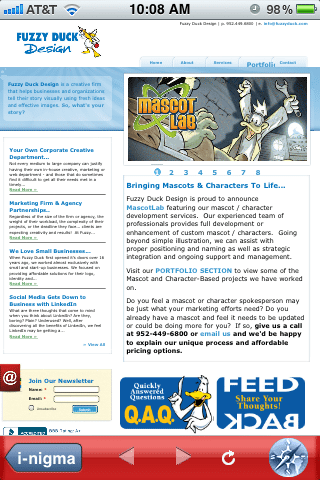How To: Scanning a QR Code
Fuzzy Duck
November 29, 2011
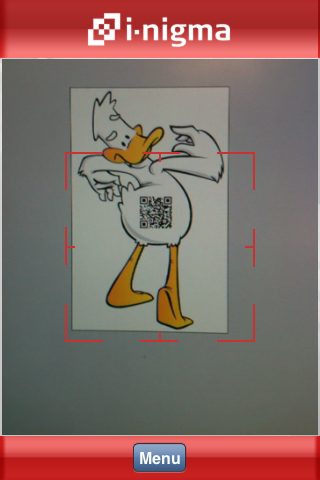
The holidays are here and QR Codes are everywhere. You see them on billboards, shopping catalogs and even in stores.
However, a lot of people don’t know how to effectively use QR Codes to see what is behind that black and white square blob. According to MarketingCharts.com, only 30% of consumers understand the purpose of QR Codes.
So how do you scan one? What will it show you? Below are a few steps to effectively use QR Codes whenever they catch your eye.
1. Find a QR Code Reader App
On your smart phone, find the app store and in the search box type in: QR Code Reader/Scanner
A list of FREE QR Code Readers/Scanners will be listed
Pick one you feel is best and install it on your phone
Recommendation: If you own an iPhone, the app “I-Nigma QR Code, Data Matrix and 1D Barcode Reader” is a great one to use.
2. Using the QR Code Reader App
When you find a QR Code you would like to scan, click on the QR Code Reader app and it should look like you are looking through a camera
Here is an example of what you may see when you use your app to read a QR Code:
3. What do you see?
The scanner will read the QR Code and you will be taken to a link. This link may contain a website, video, contest, etc. You never know until you scan!
When I scanned Fuzzy, this is what pops up from my QR Code Reader:
Now you try! Practice scanning Fuzzy on your own phone.
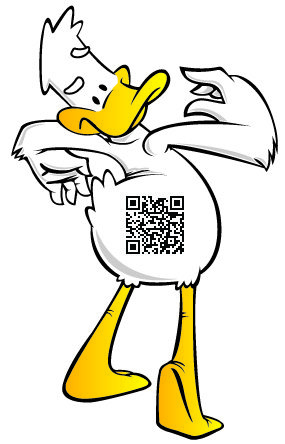
Do you have more questions or are you interested in having your own QR Code for your business? Call Fuzzy Duck at 952-449-6800 or email info@fuzzyduck.com. We would love to meet with you!
For more information on how your business can use QR Codes, read “What Is That Thing?”